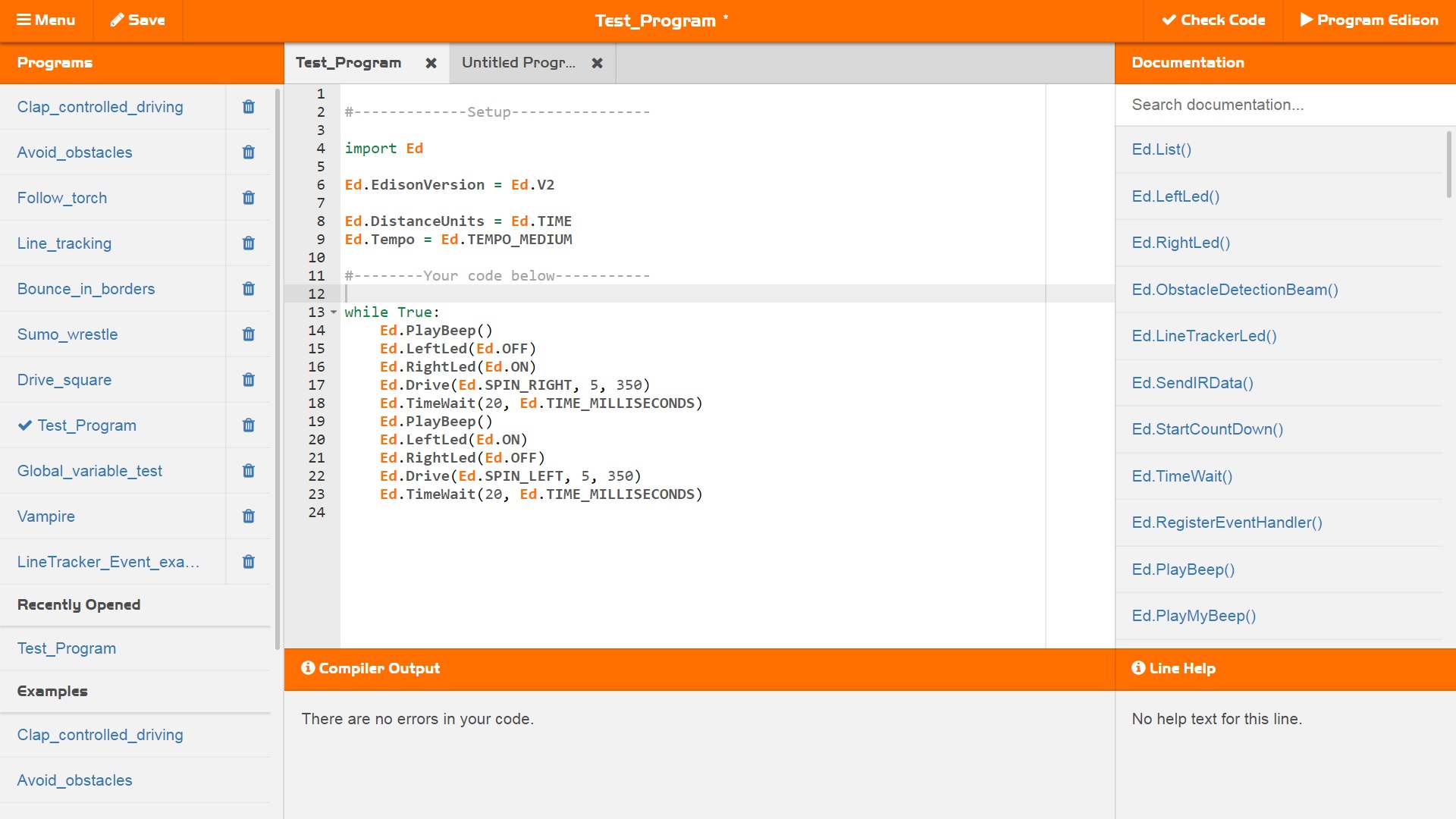EdPy
EdPy is a highly versatile text-based programming language for the Edison robot. EdPy is based on Python, a popular computer programming language renowned for being easy-to-learn with high readability. Programmers use Python to develop everything from the latest apps to business software. Facebook, YouTube and Pinterest are just some of the many applications that use Python! EdPy makes text-based programming fun by letting students see their code come to life in their Edison robot. With EdPy, students are learning the core of a real programming language and are able to take their exploration of robotics and coding to a more advanced level.
The online EdPy programming environment has a range of features designed to help students learn texted-based programming. These features include:
- Line help – provides a plain-English explanation of valid lines of code
- Autocomplete – automatically offers matched option suggestions as a user starts typing in code
- Popup help – help box assistance providing a description of the code which appears as you type
- Help text and examples – inbuilt help text and examples native inside the programming space
You can access EdPy online at www.edpyapp.com
Getting started with EdPy
To help you get started using EdPy, we’ve created a free video tutorial series. Each of the short videos in the series will introduce an element of the EdPy environment to help you get the most out of using EdPy to program your Edison robot. Be sure to check out the other videos in the series too!
Lesson plans – student worksheets
The EdPy lesson plans are designed to introduce programming to students using Edison and EdPy in a structured, progressive way. The student worksheet set, containing 38 worksheets with 9 activity sheets, is organised into 10 lessons. The student worksheets enable independent learning and are perfect for students in year level 7 and above (13+ years old).
Download the EdPy student worksheet set
Teacher’s guide to EdPy
This guide offers teachers and instructors overviews, activity extensions and other supporting information for the ten EdPy lessons. The guide is structured as a complementary supplement to the student worksheet set and includes an overview of each lesson’s key learning outcomes, supporting information for each student worksheet, a student progress tracking chart and the answer key to the student worksheets.
Download the EdPy teacher’s guide
Curriculum linking guide
This resource serves as a guide as to how the EdPy lesson plans to link to standards and requirements in Curriculum.
Download the EdPy curriculum linking guide
Help Text
A downloadable version of all of the help text contained in the ‘Documentation’ section of the EdPy online app. Great for use as an offline reference guide or syntax manual for EdPy.
USING EDPY
How do I access EdPy
EdPy is available only at: www.edpyapp.com
How do I download a program to Edison
To download a program to Edison, first connect Edison to your computer or tablet via the EdCom cable. Make sure that the volume on your device is at maximum and all sound enhancements are disabled. Press the round button on Edison one time. Then click on the "Program Edison" button in the top-right corner of the app. A new window will pop-up. Follow the instructions on the window and click "Program Edison" on the new window. The program will then download into Edison. Remember to listen for the success sound before unplugging the EdComm cable to ensure the program fully downloads.
How do I run an EdPy program on Edison?
Once you have successfully downloaded a program to Edison, disconnect the EdComm cable from Edison. To run the program on Edison, press the play (triangle) button on Edison one time. This will immediately start your program.
Where do I find all the functions I can use?
EdPy has an inbuilt help menu of functions on the right-hand side of the programming environment that lists all the functions available in EdPy. EdPy will also autocomplete a function name when you begin to type in the main programming environment.
How do I know what a function does?
EdPy has an inbuilt menu of functions on the right-hand side of the programming environment. There is also a ‘search’ feature built in at the top of the function menu. Use this to search for the function you are interested in, then click on that function to display the help documentation for it. Each function’s documentation includes information on accepted inputs and example code.
What are the words that get automatically filled into some functions?
The autofill feature in EdPy will automatically generate placeholder labels for all of the inputs of a function. These labels are designed to help the user understand what each input is for. These labels need to be overwritten with actual inputs before a program can be downloaded to Edison.
How do I save my EdPy program?
To save your programs in EdPy, you need to have an account and be logged in. You can create an account by clicking on the menu button in the upper left-hand corner of the app. Select the ‘Log in’ option, then the ‘Create Account’ option. Follow the steps to register your free account.
Once you are logged in as a registered user, you can save your program by clicking on the menu button in the upper left-hand corner of the app and selecting ‘Save As’ from the menu.
How do I create my own functions?
Functions can be created in EdPy in much the same way they are created in Python, using ‘def’ to define a function. You can read more about how to use ‘def’ at the Python tutorial site.
How do I use interrupts?
The function ‘Ed.RegisterEventHandler’ can be used to turn your defined functions into an interrupt.
How do I import other Python libraries
Unfortunately, you cannot import other Python libraries. While EdPy is a Python-like language, EdPy needs to be compiled to be downloaded to Edison. This extra compile step makes EdPy incompatible with standard Python libraries.
ABOUT EDPY
What kind of language is EdPy?
EdPy is a python-like text based programming language. As such, EdPy is an object-oriented general-purpose programming language. Unlike Python, EdPy is a compiled language as EdPy needs to be compiled to be downloaded to the Edison robot. Despite this difference EdPy, has been designed to be as close to Python as possible, making it a great starting point for text based programming.
What age user is EdPy for?
The power and relative simplicity of Python coupled with searchable help and line help within EdPy make it the perfect language to introduce text based programming. We recommend students have some prior exposure to programming before beginning with EdPy. EdPy has been designed for students in school years 7-10 with some prior coding exposure.
What do different functions do?
EdPy has an inbuilt menu of functions on the right-hand side of the programming environment. There is also a ‘search’ feature built in at the top of the function menu. Use this to search for the function you are interested in, then click on that function to display the help documentation for it. Each function’s documentation includes information on accepted inputs and example code.
Which browsers are compatible with EdPy?
EdPy is compatible with Chrome, Safari, Microsoft Edge and Firefox.
Is there an EdPy iOS/Android App?
There are not currently dedicated mobile apps for EdPy, however you can access EdPy through the browser on a tablet. As text-based programming is quite fiddly on tablet devices, we recommend programming using EdPy through a computer.
TROUBLESHOOTING IN EDPY
Why isn't my program downloading?
Be sure that the EdComm cable is plugged in fully and the volume on your device is all the way up. If the EdComm cable is not plugged in fully, you will hear a sound like an old dial-up modem when you press the ‘program Edison’ button on the pop-up window.
Sound enhancements can also sometimes cause the Edison program to not download correctly, resulting in the fail sound. For more help on sound enhancements, please visit our troubleshooting guide.
When many users in a single location, like in a classroom, are downloading programs at the same time, you may experience slower internet speeds. This can cause the program to take longer to generate the ‘program Edison’ pop-up box and for the program to download to Edison. With a very slow connection, you may need to try again. Press the stop (square) button on Edison, then press the record (round) button one time. Restart the download by clicking on the ‘program Edison’ button in the top-right corner of the app.
How do I use EdPy with Edison VIP
To program an Edison V1 robot using EdPy, you will first need to update the robot’s firmware. Please follow the steps on our firmware update page to make sure your Edison is updated.
VIDEOS
Tutorial 1 - Intro
In this tutorial, we look at the parts that make up EdPy and build our first program.
Tutorial 2 - Basics
In this tutorial, we look at the basics of EdPy and Python programming.
Tutorial 3 - Loops
In this tutorial, we look at the basics of loops in EdPy and Python programming.
Tutorial 4 - Variables
In this tutorial, we look at setting up variables in EdPy and Python programming.
Tutorial 5 - Tune Strings
In this tutorial, we look at setting up tune strings in EdPy and Python programming.
Tutorial 6 - Reading Sensor Values
In this tutorial, we look at reading the values from Edison’s various sensors in EdPy and Python programming.
Tutorial 7 - If and Else
In this tutorial, we look at program branching with ‘if’ and ‘else’ in EdPy and Python programming.
Tutorial 8 - Functions
In this tutorial, we look at creating functions in EdPy and Python programming.
Tutorial 9 - Events and Interrupts
In this tutorial, we look at creating event based interrupts in EdPy.
Tutorial 10 - Objects and Classes
In this tutorial, we look at creating objects and classes in EdPy and Python programming.